Configuring Weblogic Server in Jdeveloper to Migrate ADF application by Pranay Tiwari
Many developers feel that developing an ADF application is quite easy, but migrating to WebLogic server is cumbersome. Developing ADF application using JDeveloper is quite an easy process as JDeveloper for ADF comes up with “Integrated Weblogic server” which automates the deployment process, but the real challenge comes when you want to migrate ADF application to External Weblogic Server. I have gone through so many videos, read many articles and after spending the hefty time finally I got success in migrating ADF application onto the Weblogic server.
In this article, I will be explaining two things
1. How to configure Weblogic Server in JDeveloper
2. Migrating Sample ADF application in External Weblogic Server.
To configure Weblogic Server
1 1. Go to View à Select “Application Server Navigator” as shown in the screenshot.
2. Click on “”New Application Server”
3. Select “Standalone Server”
4. Give Connection Name as “”EBSWeblogic”, You can give any name and select appropriate Connection Type, In our case, WebLogic version was “Weblogic 10.3”
5. Go to Authentication Put on the credentials of your WebLogic details
6. Go to Configuration à Give Weblogic Host Name, Port Details and Weblogic Domain, as shown in below screenshot
Weblogic Domain can be identified from below screenshot.
7. Once the configuration is done, click on Next and Test it.
8. If you all components get successfully tested then you can proceed and Finish it, if it gets failed then try to close the JDeveloper and run it as Admin to retest the issue.
Once your configuration of Weblogic server on
JDeveloper is completed, the next thing is to deploy the application on
Weblogic Server and call the ADF Application page from Oracle EBS applications.
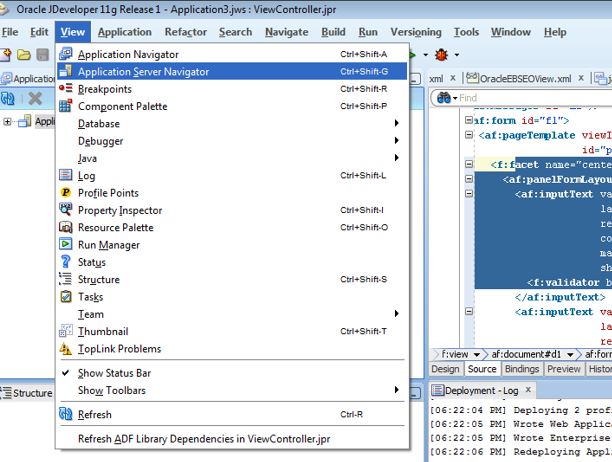








Comments
Post a Comment