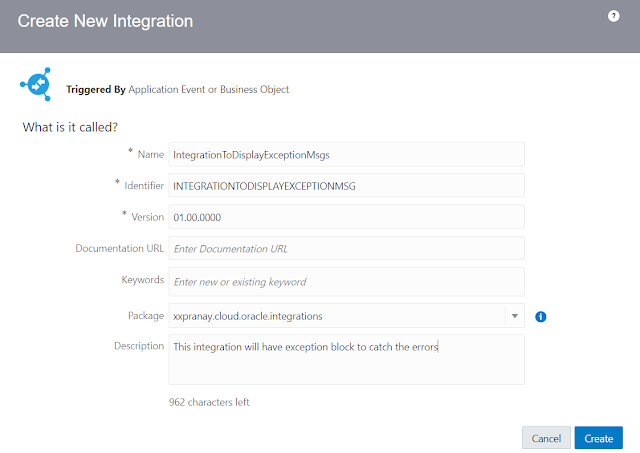How to Call one integration from Other integration in OIC

In this article, we will learn how to reuse or call already built integration into another integration. Use case: REST integration needs to be developed with the capability to read data from an on-prem database instance and generate the CSV file based on the on-premise database instance in an external FTP server To achieve the use case we need the following things needs to be done 1. Drop the REST Trigger 2. Drop the database connector and configure the SQL statement to read data from the On-Premise instance 3. We have already built an integration