Custom Search Criteria ADF Page through List Binding
This article will emphasize List Bindings and how using List Bindings we can set the search criteria in ADF Application.
To Implement the List Binding criteria page, First Application needs to be created and after that create Business Components like View Objects, Application module
The sample application which created for the demonstration of Listbinding contains two view objects
1. Business Unit View object which will display a list of values
2. Employee Info View Object is created with View criteria and binding parameter to display the data based on the LOV selection
Queries used for view objects are
SELECT * FROM XXC.XX_BUSINESS_UNITS
SELECT * FROM XXC.XX_EMPLOYEE_INFO
Once View criteria are created, then add below code in AMIMPL java code
public void SearchCriteria(int BuId)
{
ViewObjectImpl vo= this.getXxEmployeeInfoView1();
ViewCriteria vc =vo.getViewCriteria("XxEmployeeInfoViewCriteria"); // criteria name
vo.setNamedWhereClauseParam("BuId", BuId); // pass the variable name defined in the criteria
vo.applyViewCriteria(vc);
vo.executeQuery();
}
Once added, the interface class needs to be created so that it can used for Method bindings
To render this view object on to the page, Let's drag view object from Data control on to the page palette, by doing so bindings will be created.
I have dragged Select one choice, button and result set
Create Managebean java class and on the search button write below code which enables search button functionality to filter out records based on the LOV selection
package tgr.oracle.apps.fnd.ListBindingApp;
import java.util.Map;
import javax.faces.event.ActionEvent;
import oracle.adf.model.BindingContext;
import oracle.binding.BindingContainer;
import oracle.binding.OperationBinding;
import oracle.jbo.uicli.binding.JUCtrlListBinding;
public class SearchListBean {
public SearchListBean() {
}
BindingContext bctx =BindingContext.getCurrent();
BindingContainer bc=bctx.getCurrentBindingsEntry();
public void SearchBtnEvt(ActionEvent actionEvent) {
// Add event code here...
System.out.println("hello");
OperationBinding ob =bc.getOperationBinding("SearchCriteria");
JUCtrlListBinding lst=(JUCtrlListBinding)bc.get("XxBusinessUnitVO1");
System.out.println(lst.getSelectedValue());
int k= (Integer.parseInt( lst.getSelectedValue().toString()));
System.out.println(k);
Map m = ob.getParamsMap();
m.put("BuId",k);
ob.execute();
}
}
In the above manage bean code, to access list binding JUCtrlListBinding is used and through this List, the binding map needs a parameter of VO binding to fetch values from the LOV. For instance, look into below code snippet and understand how XxBusinessUnitVO1 used from the screenshot .
JUCtrlListBinding lst=(JUCtrlListBinding)bc.get("XxBusinessUnitVO1");
With the above code, our application development is completed. Now let's run the application and verify whether our functionality is working fine or not.
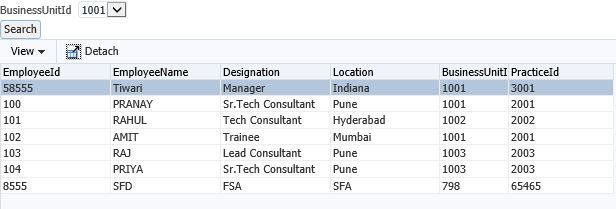
Select the Business unit id and Click on the Search button to find the desired results.
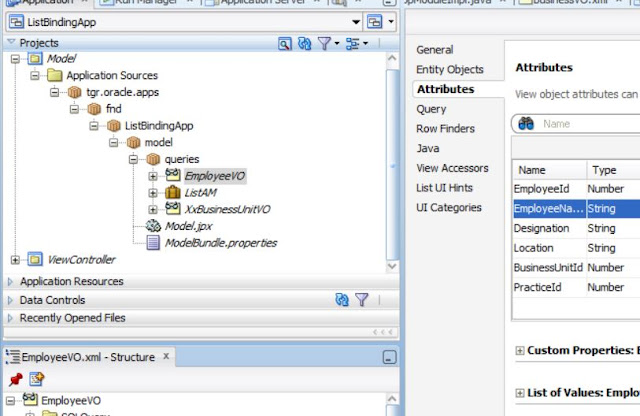
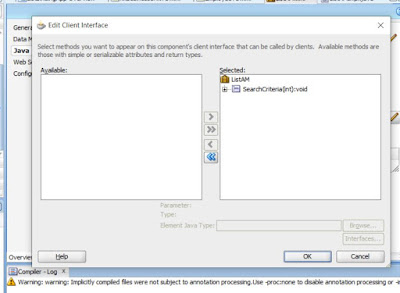



mulrotrute Tony Abbott https://wakelet.com/wake/pyeP7P_tHfPlmhzMUh3Ye
ReplyDeletetranconfive
AnoniVtiawa Jessica Wright Avid Pro Tools
ReplyDeleteMicrosoft Office
Express VPN
workpulinthumb
probisor_zu-2000 Chris Kumar There
ReplyDeleteDownload
noifranutel