Integration of Java Cloud services with Jdeveloper tool
Java
Cloud Service (JCS) provides a platform to develop and deploy business applications
in the cloud. In Fusion Applications Cloud deployments customers do not have
the option to deploy custom applications developed with JDeveloper to ensure the integrity and supportability of the hosted application service. Instead, the
custom applications can be deployed to the JCS and integrated into the Fusion
Application Cloud instance.
JDeveloper Integration required with JCS for the deployment of ADF applications. Integration with JCS is mostly wizard-based.
To access Java service details, we need to log on to Oracle Cloud account with credentials
After
successful login we will find the services assigned to the respective account.
E.g.
here we have apex2 as DBCS (Database Cloud Service), java2 as Java Cloud Service, and ERP(SaaS).
Configuring
Database Cloud service Jdeveloper will provide a list of objects and also can
used for Database Carting.
All DBCS details need to be configured in Jdeveloper like Service Name, SFTP Details. Following details can be avail through DBCS. All required details for Jdeveloper configuration captured in the below screenshots
All details can be put together
in Jdeveloper to form DBCS Connection.
DBCS Objects can be
visible from Jdeveloper.
Database Cart is a convenient tool for collecting Oracle
Database objects from one or more database connections and deploying,
exporting, comparing, or copying those objects. You can put objects into one or
more carts, each with its own tab. When the Cart window is opened, it contains
an empty cart, although you can create new carts and open previously saved
carts in the new or existing cart tab.
Objects in the Cart are not automatically synchronized
with database activity; to update the contents of the cart with the current
state of the database, click the Refresh icon. If an object does not exist
after a refresh, the object is disabled in the Cart and is underlined to
indicate the error
You can put database objects into a cart tab in
several ways:
Drag and drop objects from the Databases window into
the Cart window.
Select one or more objects in the Databases window,
right-click, and select Add to Cart.
Go to Viewà
DatabaseàDatabase Cart
Click on “Add To Cart”
Select the Table Name you want to Cart it from Local Database to Cloud
Database.
Click on Cloud Icon to fill all the DBCS Details and click on Apply to finish it.





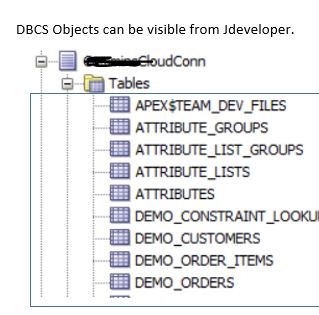




hello!! Very interesting discussion glad that I came across such informative post.
ReplyDeleteGreat post. It is really helpful for me.keep sharing such a worthy information..
ReplyDeleteWeb Development courses in Chennai
Web Designing Course in Chennai
kralbet
ReplyDeletebetpark
tipobet
slot siteleri
kibris bahis siteleri
poker siteleri
bonus veren siteler
mobil ödeme bahis
betmatik
KRJFUH
شركة تنظيف مجالس بجازان
ReplyDelete7hT5q2QK6d
تنظيف خزانات المياه جازان
ReplyDeleteZJ5xi5TU7pXxiwE