Quick 3 steps to create Oracle Integration Cloud instance in Oracle Cloud Environment?
To all the learning cloud consultants out there, Oracle Integration cloud services have started paving the way in the market and many of the customers have now started forging their existing on-premise integration architecture, to adopt Oracle Integration Cloud services. Being EBS technical consultant by myself I feel it very indispensable to learn Oracle Integration cloud services, as the future holds for cloud solutions
Before we start to learn new technology, the primary thing for the developer is to have the tools, accesses that need to be configured. In this article, I will be guiding how to sign up for an Oracle Cloud Trial account and also the steps needed to configure Oracle Integration Cloud services.
Create a free trial account using the website cloud.oracle.com.
Once the account is successfully created the next step is to create a compartment
The compartment is a logical container in which OCI resources reside. A resource in OCI will definitely belong to a Compartment. It is used to provide appropriate access to various resources in OCI. We can have sub-compartments in a compartment.
The reason for creating the Compartment is, Oracle by default provides two compartments that is RootCompartment and ManagedCompartmentForPaaS, and these two are reserved for some internal operations, it is highly recommended by Oracle to create new compartments for the Oracle Integration Cloud services
Step 1: Create Compartment
Go to Identify & Security and Click on Federation
Upon click on Federation, Click on Create Button as depicted in the screenshot and fill in the relevant details
Click on the Create Compartment Button to finish the Compartment Creation Process
cOnce a Compartment is created, it will appear in the list of Compartment values.
The compartment is created, now next step is to create an OIC instance
Step 2: Create OIC Instance
To create an OIC instance, Click on the Hamburger Icon go to the Developer Services and then go to Integration as depicted in the screenshot
Step 3: Enable File Sharing and VBCS in the OIC instance.
OIC instance once it is created the next step is to enable VBCS (Visual Builder Cloud services) and File Sharing
Click on View
Services will be updated to enable the services of VBCS and File Sharing
Click on the Service Console to access the Integration Cloud Services.
This is how the Oracle Integration Cloud services page landing page looks.
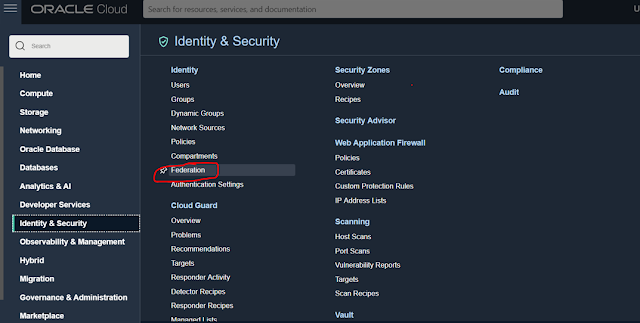













Comments
Post a Comment