In integration scenarios, it is common to encounter situations where the source and target systems have different payload structures. The source system may send a payload with a more extensive set of columns, while the target system may only require a specific subset of these columns, or vice versa. In such cases, it becomes necessary to align the payload structures of the source and target systems to enable effective communication between them. Various integration platforms offer their own mechanisms for mapping elements, but in the case of OSB (Oracle Service Bus), we can utilize XQuery mapping to map the payload elements
Let's use the existing application where Business Service is using Database Adapter to fetch records based on the input parameter CustomerId.
Input Response having one element that is : Cust Id
Output Response having multiple Elements like :
CustId
CustomerName
City
Designation
LastUpdateDate
LastUpdateLogin
CreationDate
CreatedBy
LastUpdatedBy
Refer to the screenshot of WSDL & XSD structure taken out from Business Services.
Above part we have discussed is part of Target Payload structure (BusinesServices) Now we have to create Payload Structure For source system
Input Response having one element that is : EmpId
Output Response having multiple Elements like :
EmpId
EmpName
EmpCity
EmpDesignation
LastUpdateDate
LastUpdateLogin
CreationDate
CreatedBy
LastUpdatedBy
Now Lets' create XSD based on above elements
Provide XSD name
XSD created based on the structure
Create WSDL builder based on newly created XSD
Now Create Proxy Services based on the WSDL , Provide ProxyName
Select the newly created WSDL
Now let's create Xquery for input response first
Provide Function Name & add the Source Namespace as shown in the screenshot.
Select the Input Request element
Select the TARGET Request Element
Map the elements from source to Target as shown in the screenshot.
Run the XQUERY and test it.
Click on Execute to see the Xquery Transformation
Now create XQUERY Mapping for Outputresponse , as shown in below screenshot.
Provide the function name and NameSpace
Select Source element in the xquery map as shown in the screenshot.
Select the Target output Response as shown in the screenshot.
Click ok to finish it
Map the source with destination function.
Try running the XQUERY with some sample payload and see whether transformation happening or not
Payload transformation happened from Customer to Emp
Open PipleLine ,add Pipeline pair node and Route Node.
Add Replace component in the pipeline and select the boy and map the input xquery transformation.
Select XQUERY Expression and select the XQUERY resource as InputResponse.xqy as shown in the screenshot.
Now next step is to select the Binding
Put expression as $body/* and click the radio button "Replace Node Contents"
Click on Routing node and select Business Service
Drop the replace component in the routing node
Map the Xquery to the output response as shown in the screenshot.
Put the binding expression $body/*
Now run the project and execute it
Provide the input to the payload
Here is the output in different payload structure















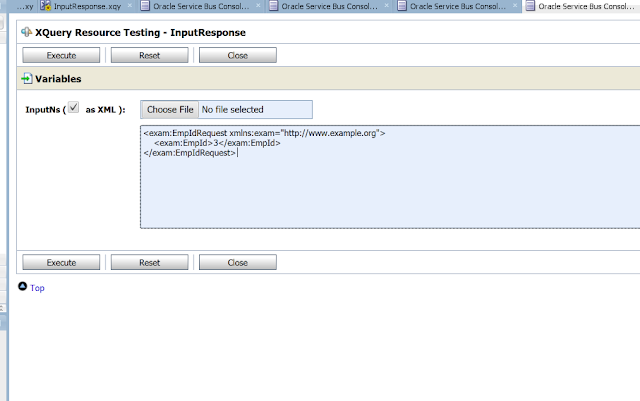

























Great post! I really enjoyed reading your perspective on topic. It's evident that you've put a lot of thought into this.
ReplyDeleteFusion financial training in hyderabad