Configuring a Business Service in Oracle Service Bus 12c and Creating an Integration Based on it
A business service in OSB is a configuration object that represents an external system or service that you want to integrate with. It defines the endpoint URL of the target system, which is the specific address where the external service can be accessed.
In addition to the endpoint URL, a business service also defines the transport protocol used to communicate with the target system, such as HTTP or JMS, and any associated security requirements such as SSL or username/password authentication.
By defining a business service in OSB, you can abstract the details of the target system and create a standardized interface that can be used by other services or systems within your organization. This makes it easier to manage and maintain integrations over time, as changes to the target system can be made without affecting the other systems that rely on the business service.
In this article, we will cover how to configure business services in Oracle Service Bus (OSB) 12c. To configure business services, we typically require a target system URL to connect with it. However, in this scenario, we do not have an external system URL to connect with. Instead, we will use an existing project's proxy service as the external system URL to create our business services.
Before creating business services, there are a few prerequisites that we need to have in place:
Target System URL: As mentioned earlier, we don't have an external system URL in this scenario. However, if you have a target system URL, you can use that to configure your business services.
XSD (XML Schema Definitions): XSD files define the structure and format of XML data that will be used to interact with the target system. These files are used to generate the WSDL file, which is required for configuring business services.
WSDL file: The Web Services Description Language (WSDL) file is used to describe the interface of the target system. This file defines the input and output messages, operations, and binding information required for connecting to the target system.
We have an existing project's proxy service(Here is the link Proxy Service Creation ,if you want to create) to use as the external system URL, as well as the required XSD and WSDL files, we can proceed with creating our business services in OSB 12c.
The steps to create business services are as follows:
- Create Application
Now Run Business service
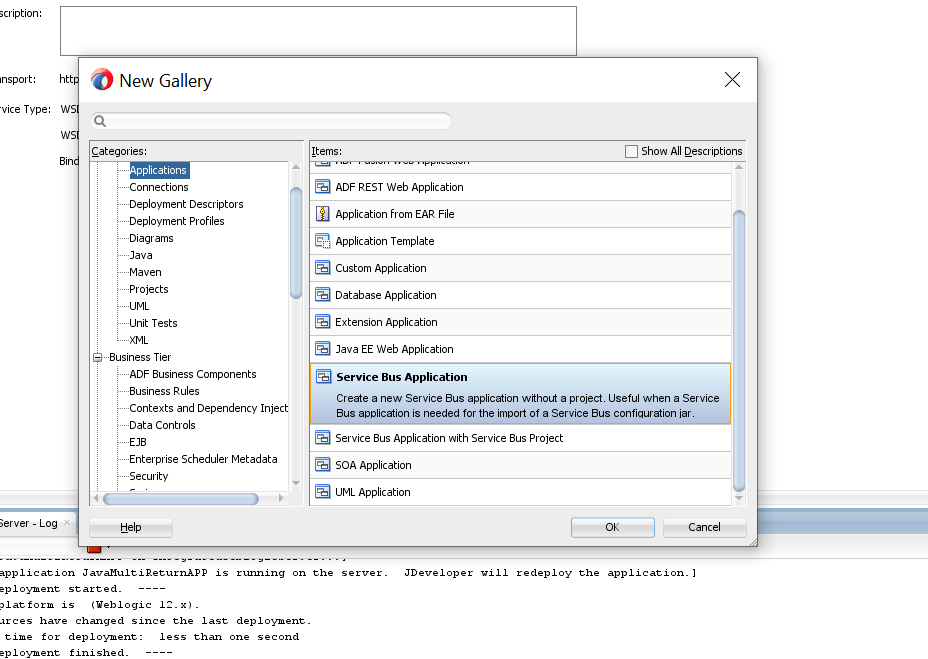














Comments
Post a Comment