Read CSV File from FTP server and insert data into On-Premise Database using OIC
In this article, we will learn how to reuse or call already built integration into another integration.
Use case: REST integration needs to be developed with the capability to read CSV data from an external FTP server and insert the CSV data into Oracle On-Prem Database
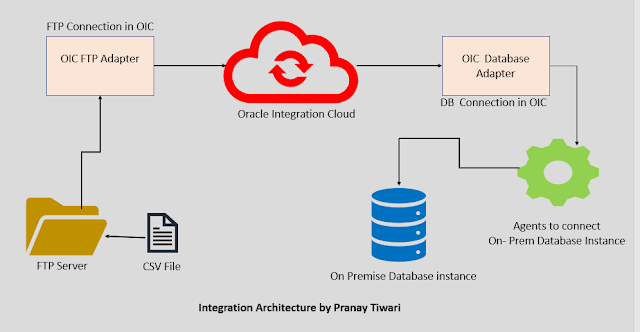
1. Create another REST Integration in OIC to read a CSV file based on JSON Payload Let's name it Integration1 (ReadCsvandDatabaseInsert)
2. Create REST Integration in OIC to insert data into the On-Premise Database instance, Let's name it Integration2 (OnPremDataInsert)
3. Now will call Integration2 (OnPremDataInsert) with the name OnPremDataInsert in Integration1(ReadCsvandDatabaseInsert) to read CSV data from an external FTP server and insert the CSV data into Oracle On-Prem Database
Now let's create Integration1 (ReadCsvandDatabaseInsert) to read a CSV file based on JSON Payload
Create the integration, drop the REST connector, and fill in the mandatory details like REST endpoint name, Resource URI
Go to the Integrations and click on Create
Select App Driven Orchestration
Provide the integration Name
Drop the REST Trigger Connector
Fill the endpoint name
Select the Resource URI and Operation for the endpoint
Enable the query parameter as shown in the snippet
Copy the below sample JSON payload
{
"UserData" : [ {
"id" : "",
"FirstName" : "",
"LastName" : "",
"Department" : ""
}, {
"id" : "",
"FirstName" : "",
"LastName" : "",
"Department" : ""
} ]
}
Click on Done
Drop the FTP Connector as shown in the snippet
provide the endpoint name
Provide operation as "Read a File" and provide Input directory of the file residing in external FTP server
Provide the structure of the file as shown in the snippet
Create an empty CSV with the column names and click on Selected File Name
- ID
- FIRSTNAME
- LASTNAME
- DEPARTMENT
Initiate the mapper activity
Define the mapping for the query param at request side
Mapping activity at FTP connector
Map the column between source and target
Enable the identifier
Activate the integration and hit the URL
Here is the JSON payload which shows the data from the CSV file
Now create another Integration to insert data into On-Prem Database instance
Click on Create
Click on App Driven Orchestration
Fill in the mandatory details
Drop REST connector
Fill in the endpoint name
Select the operation as POST and provide sample JSON payload for both request and response
Click on Next
Provide the JSON Sample Payload
{
"UserData" : [ {
"id" : "",
"FirstName" : "",
"LastName" : "",
"Designation" : ""
}, {
"id" : "",
"FirstName" : "",
"LastName" : "",
"Designation" : ""
} ]
}
Click on Next
Click on Response and provide sample JSON payload
{
"status" :""
}
Click on Next
Click on the Done button
Now drop the For loop
Drop UserData Array element as Repeating Element
Once FOR LOOP is configured then drop On-Prem Database connector onto the pallette
Fill in the Endpoint name and provide operation as Run a SQL statement
provide the below insert statement and click on Next
INSERT INTO XX_EMP_JOB_DESCRIPTION( ID,FIRST_NAME,LAST_NAME,DESGINATION) VALUES (#ID,#FIRSTNAME,#LASTNAME,#DESGINATION)
Click on Validate SQL Query
Click on Done button
Now click on mapper to start the mapping activity
Map the column between source and target
Click on Validate
Create mapping for target response
Click on Create target node and provide the response message as shown in the snippet
Enable the tracking identifier
Let's create a lookup to transform data from source to target instance
Creating data mapping between source and destination
Now next step is to assign lookup in mapping stage
Click onDesgination Column and click on Functions
Click on LookupValue and drop on onto the pallet
choose the lookup name
Click on Next
Click on Default Value as NA
Click on Done
Edit the expression by dropping column from source to the lookup expression as shown in the snippet
click on save and close it
Activate the integration and call the REST URL from OIC to verify whether data getting inserted or not
Data has been successfully validated and transformed in the On-Prem Database instance
Now let's call the newly created integration OnPremDataInsert in the integration ReadCsvandDatabaseInsert
Deactivate the integration to make any changes to it .
Drop the action to call Integration
Provide the integration Call name
Select the integration name OnPremDataInsert
Clik on Operation POST
Click on Done
Click on Mapper Activity

Map the columns
Run the integration
Here is the data load from CSV file to On prem data base instance
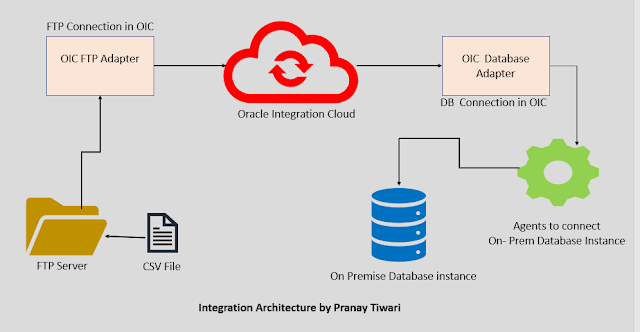











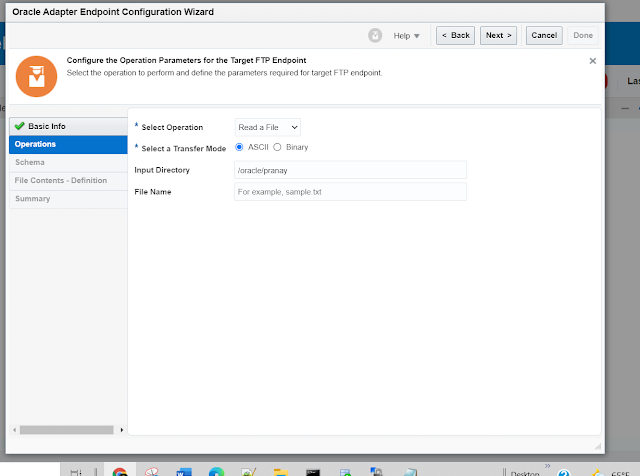




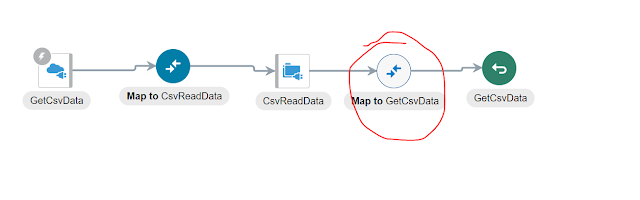



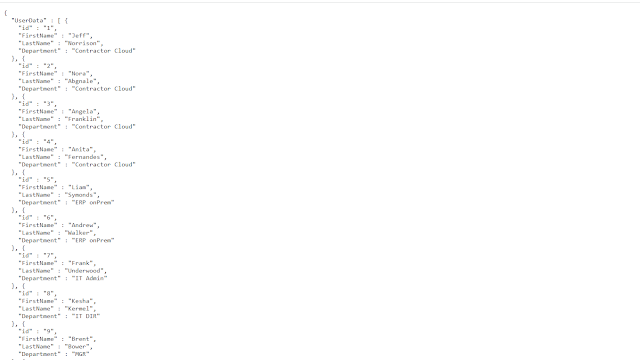









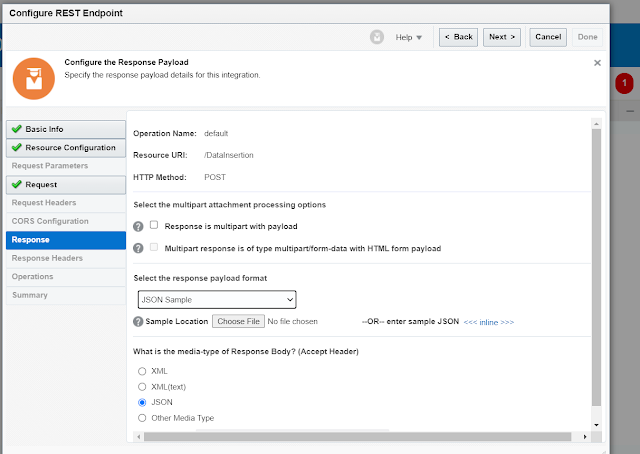












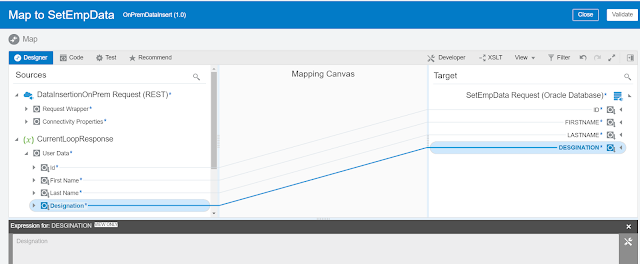
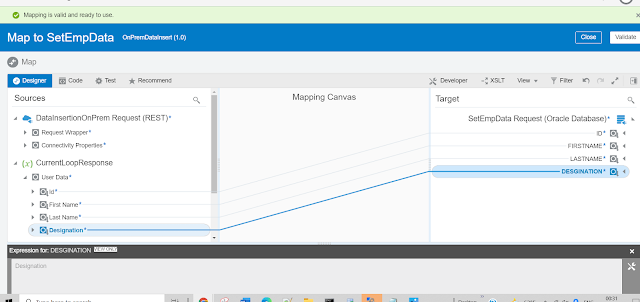



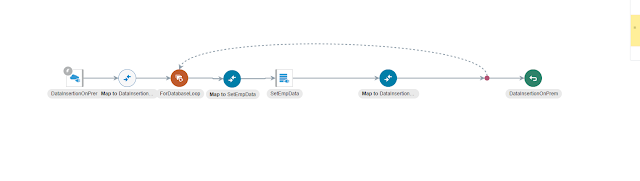





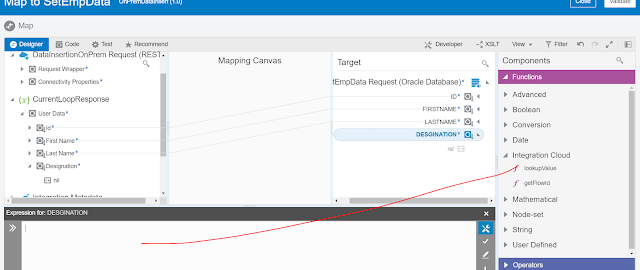
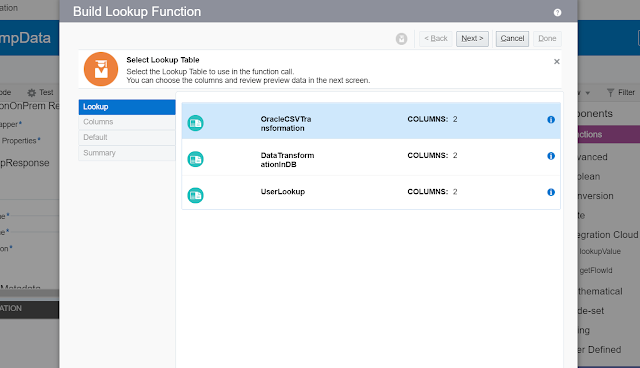






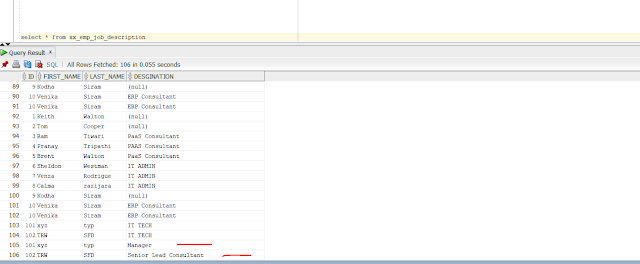




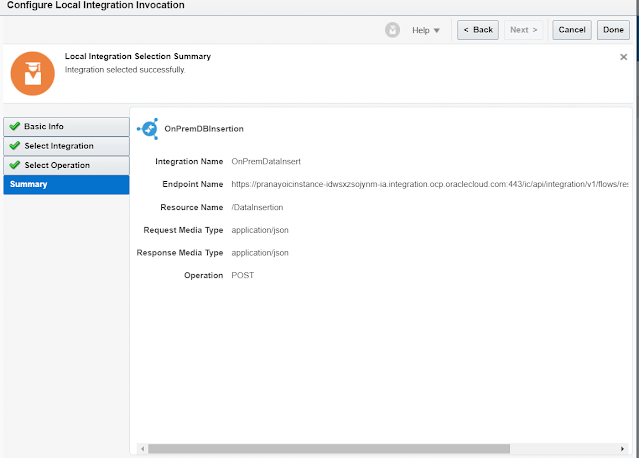




Hi, Thanks for sharing your nice work, Can you please let me know how it will work if the FTP requires authentication.
ReplyDeleteHope this will helpful for Oracle Training
This comment has been removed by the author.
ReplyDeleteThanks for sharing this unique useful information content with us.
ReplyDeleteOracle Training