Processing large files in any integration requires a lot of effort and complex coding. Every integration platform has a limit size to read a file, similarly, the OIC service provides a limit of 10MB to read the file, if the size exceeds, then the below error will be encountered
Error Reason: Translation Error.
Translation Error.
Error while translating message to native format.
Please make sure that the payload for the outbound interaction conforms to the schema and payload size does not exceed threshold. Error occured as File size exceeds maximum threshold size of 10 MB : Application Error Error Summary: ICS runtime execution error
In this article, we will learn how to read the big-size file in OIC. Note only XML and CSV formats are supported for larger file read operations.
Here we will build an integration with a source FTP connector to read files containing sizes more than 10 MB & read them through the "Read File in Chunks" features and create multiple files at the target FTP server
Read File in Segments feature provides the capability to read bigger files in smaller segments to proceed further instead of reading at one go.
Let's create a integration
Go to Integrations , Click on Create
Select Scheduled integration
Provide the integration name as shown in the snippet
Drop FTP connector on the workspace
provide the endpoint name
Select Operation as "Read a File " and provide the directory from where you want to read the file. If the file size is more than 10MB then this integration will fail , let's check out
provide the contents of your file by uploading the sample files
Create a sample EmpData.csv with columns like ID,FIRSTNAME,LASTNAME,DEPARTMENT and upload it
Click on Done.
Enable the identifier
Activate the integration and run it
Integration has been kicked off
I have processed the file more than 10 MB, which is why it got ended in error.
For more details look into below errors
Now click on FTP adapter again and instead of selecting operation as "Read File Operation", select Download File .
Provide the input directory and provide the Download Directory, if the download directory is not existing, then ICS server will create itself
Click on Done
Now file downloaded by OIC needs to be staged
drop the stage file operation on the pallette with the purpose to read the downloaded file
Click on Next
Select operation "Read File in Segments"
Configure File reference
File reference is nothing but the file which has been downloaded at the ICS server
Provide the content of file by uploading sample CSV file
Click on Done, Here segment size is 200 which means it will create multiple files with 200 records based on the large file
Now stage file configuration done , now it time to provide target FTP connector where multiple needs to be created at server
drop file connector onto the pallette
Select operation as Write File
Provide the content of file by uploading the sample files
Click on Done.
Drag the mapper to initiate the mapping activity
map the columns
Activate the integration
As per schedule, the integration will be called, and create files at the target directory














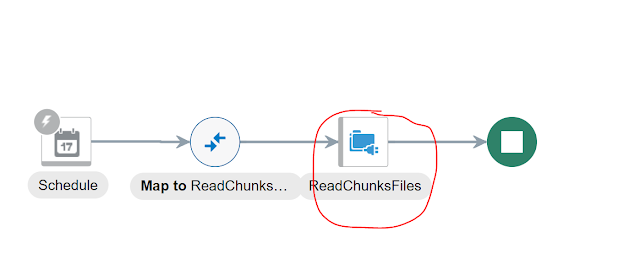



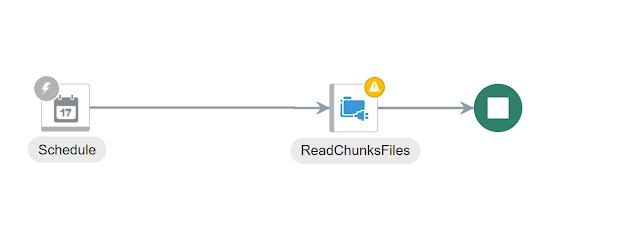


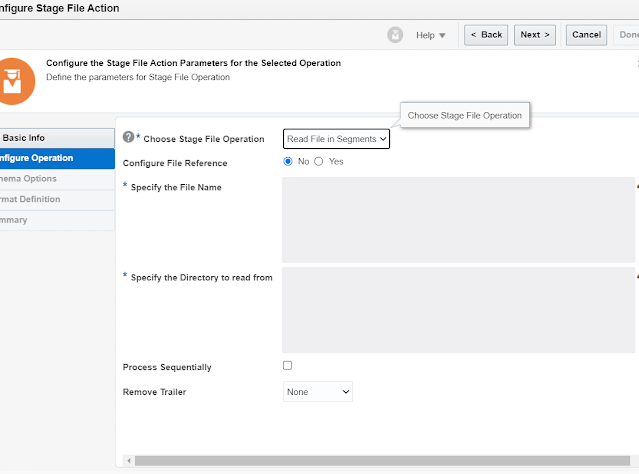




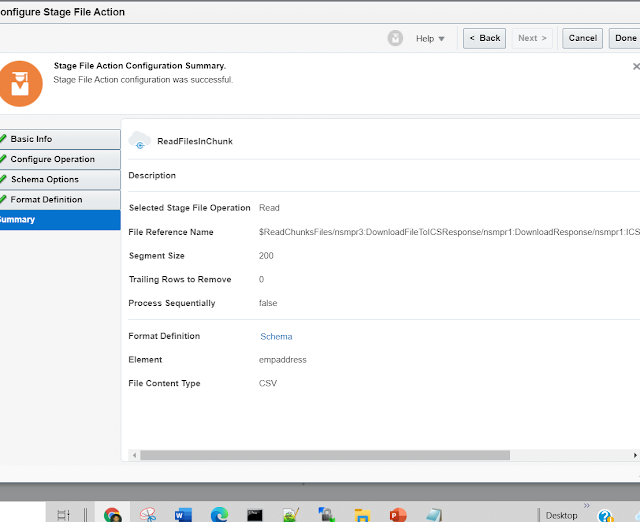






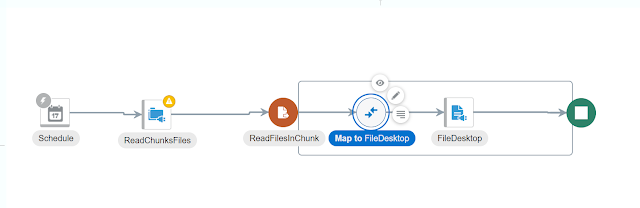



This blog brilliantly explores the intricacies of REST integration within Fusion Financials Online Training, specifically addressing the challenges and solutions associated with reading large files exceeding 10MB in size. The author provides valuable insights into optimizing data handling, showcasing the power of REST integration in overcoming hurdles related to file size limitations.
ReplyDelete